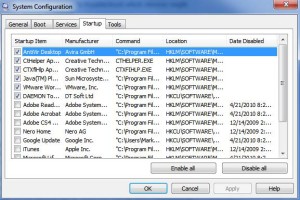I don’t know about you but few things test my patience like a computer that takes forever to boot up and shut down. I am going to show you how to adjust your start up programs. Not all programs need to start up when you boot up your computer. In fact most programs are on the start menu or you have a short cut on the desktop. Skype is a good example of a memory hog that has no reason to be included in your start up programs. When you want to use it just double click and open it up. On windows vista or windows 7 the steps to adjust what starts up when you boot up is simple.
First just click on the start button. This opens a little window below the start button with a flashing cursor. Type in msconfig and hit enter. This will take you to your system configuration or start up menu. Look in the upper right corner and you will see “start up” and click on that. This will list all the programs that start up when you boot up. The things that start up will have a check mark. You don’t want to change anything that says Microsoft or windows. If you see any programs that say “Unknown” UN-check them. Then look for programs that you use but do not need to start up when you boot. If you have I tunes,Skype, or anything that you can just click on when you need the program just Un-check them also. After you have trimmed down the programs that start up then click on “Apply” and then “Ok”. Then you need to restart your computer. Don’t worry because you can’t do anything wrong. You are not deleting the programs. If you have any problem with a program you can always go back in and add the check back to the program.
If you have programs like quick books or quicken you can open them from the desktop or the start screen. Look for my next post this week covering windows 8 and 10. Any problems just Email me larry@computerdoctorboise.com
How to speed up your windows boot up and shut down time
Mar 3, 2016